Step:
Try running pixel fixing software JScreenFix or UDPixel 2.1 Stuck pixels can often be re-energized by rapidly turning them on and off. If this fails, complete the following steps:
Pressure Method
- Turn off your computer's monitor.
- Get yourself a damp washcloth, so that you don't scratch your screen.
- Take a household pen, pencil, screwdriver, or some other sort of instrument with a focused, but relatively dull, point. A very good tool would be a PDA stylus.
- Fold the washcloth to make sure you don't accidentally puncture it and scratch the screen.
- Apply pressure through the folded washcloth with the instrument to exactly where the stuck pixel is. Try not to put pressure anywhere else, as this may make more stuck pixels.
- While applying pressure, turn on your computer and screen.
- Remove pressure and the stuck pixel should be gone. This works as the liquid in the liquid crystal has not spread into each little pixel. This liquid is used with the backlight on your monitor, allowing different amounts of light through, which creates the different colors.
Tapping Method
- Turn on the computer and LCD screen.
- Display a black image, which will show the stuck pixel very clearly against the background. (It is very important that you are showing a black image and not just a blank signal, as you need the backlighting of the LCD to be illuminating the back of the panel).
- Find a pen with a rounded end. A Sharpie marker with the cap on should be fine for this.
- Use the rounded end of the pen to gently tap where the stuck pixel is - not too hard to start with, just enough to see a quick white glow under the point of contact. If you didn't see a white glow, then you didn't tap hard enough, so use just slightly more pressure this time.
- Start tapping gently. Increase the pressure on the taps gradually for 5-10 taps until the pixel rights itself.
- Display a white image (an empty text document is good for this) to verify that you haven't accidentally caused more damage than you fixed.
Tips
- If the pressure and tapping don't work directly on the stuck pixel, start moving outward around the stuck pixel. If you see the pixel flicker while doing this then you know where you can focus the pressure and tapping techniques rather than directly on the pixel.
- Many people report success with this technique but these instructions won't work in every case. It may take a few attempts to make sure you are pressing exactly on the stuck pixel.
- These instructions will fix "stuck" pixels, not "dead" ones. Dead pixels appear black while stuck pixels can be one constant color like red, blue or green.
- An alternative, but similar technique involves gently massaging the stuck pixel with a warm damp (not wet) soft cloth.
- Alternative technique to tapping: Using a rounded pencil eraser, push with moderate pressure into screen at stuck pixel.
- If these instructions don't work, you can hopefully get the monitor replaced through your manufacturer. If your monitor falls under the specifications of replacement, get in contact with the manufacturer to set up replacement plans.
Have a good try and good luck :-)
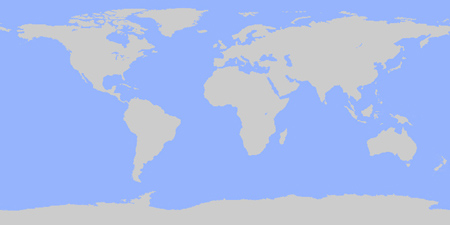
0 comments:
Post a Comment